1. Terminal Permissions
Security and Privacy -> Privacy
If you don't see terminal in the list of apps, you can add it by clicking the "+" button under the list and select terminal from applications -> utilities (refer to image below)
Note that automation doesn't have the "+" button, if you don't see Terminal in this category, add it after you run the macro.
Enable Terminal for these categories:
Full disk access (lets macro access other macro files)
Accessibility (lets macro send keypresses)
Screen recording (lets macro read the screen)
Input Monitoring (lets macro detect keypresses)
If Terminal does not show up there, it should appear after running the macro.
Sample for older macOS versions

Sample for newer macOS versions:
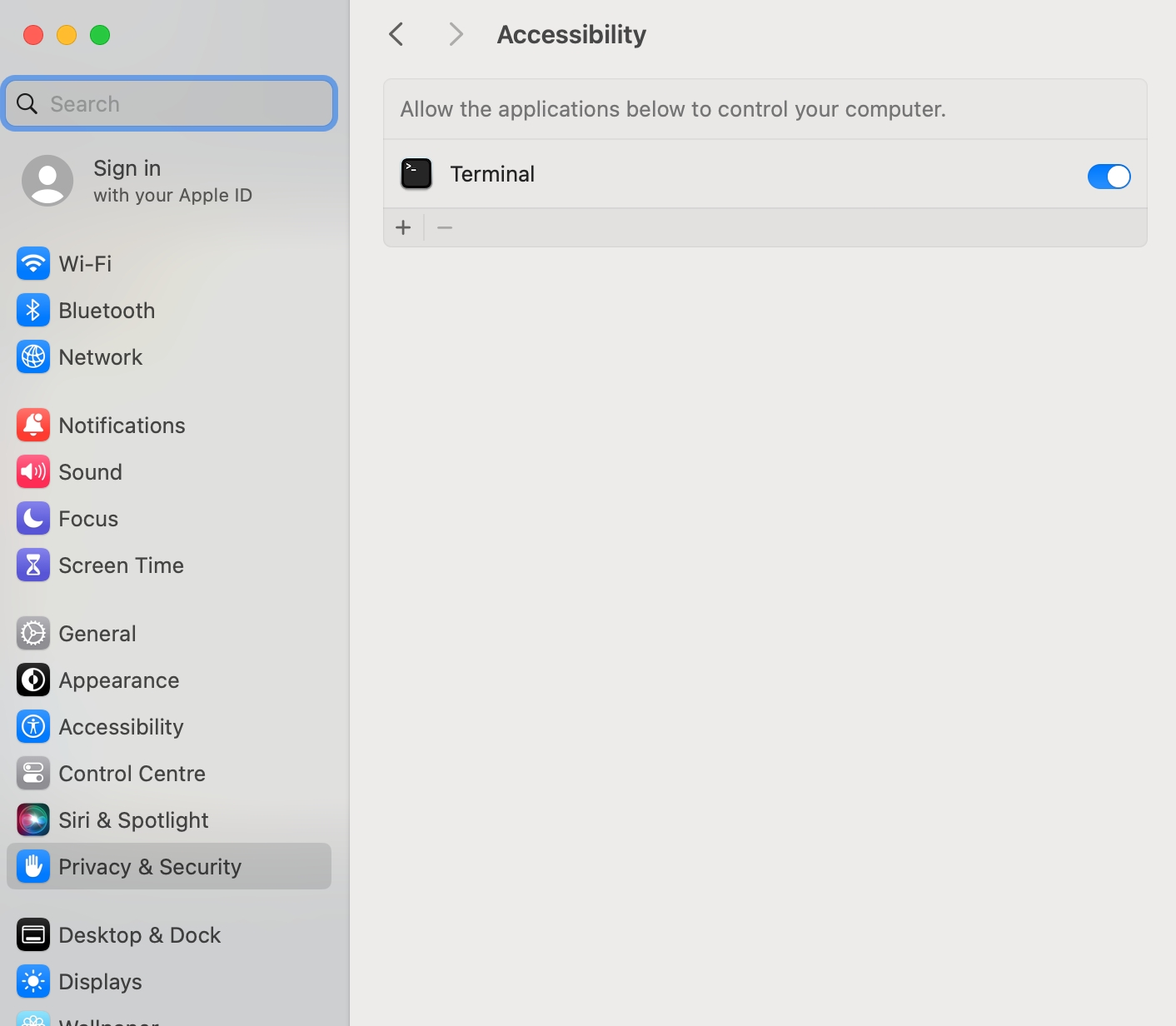
Last updated