Running the Macro
Before you start the macro, make sure you have done the following things:
Make sure Roblox is in fullscreen when running the macro
Make sure to disconnect any external monitors. They may not work with the macro (only applies to laptops)
Claim a hive before starting the macro
IMPORTANT: The e_macro.command file has to stay in the macro folder. Moving it outside the folder will cause the macro to break.
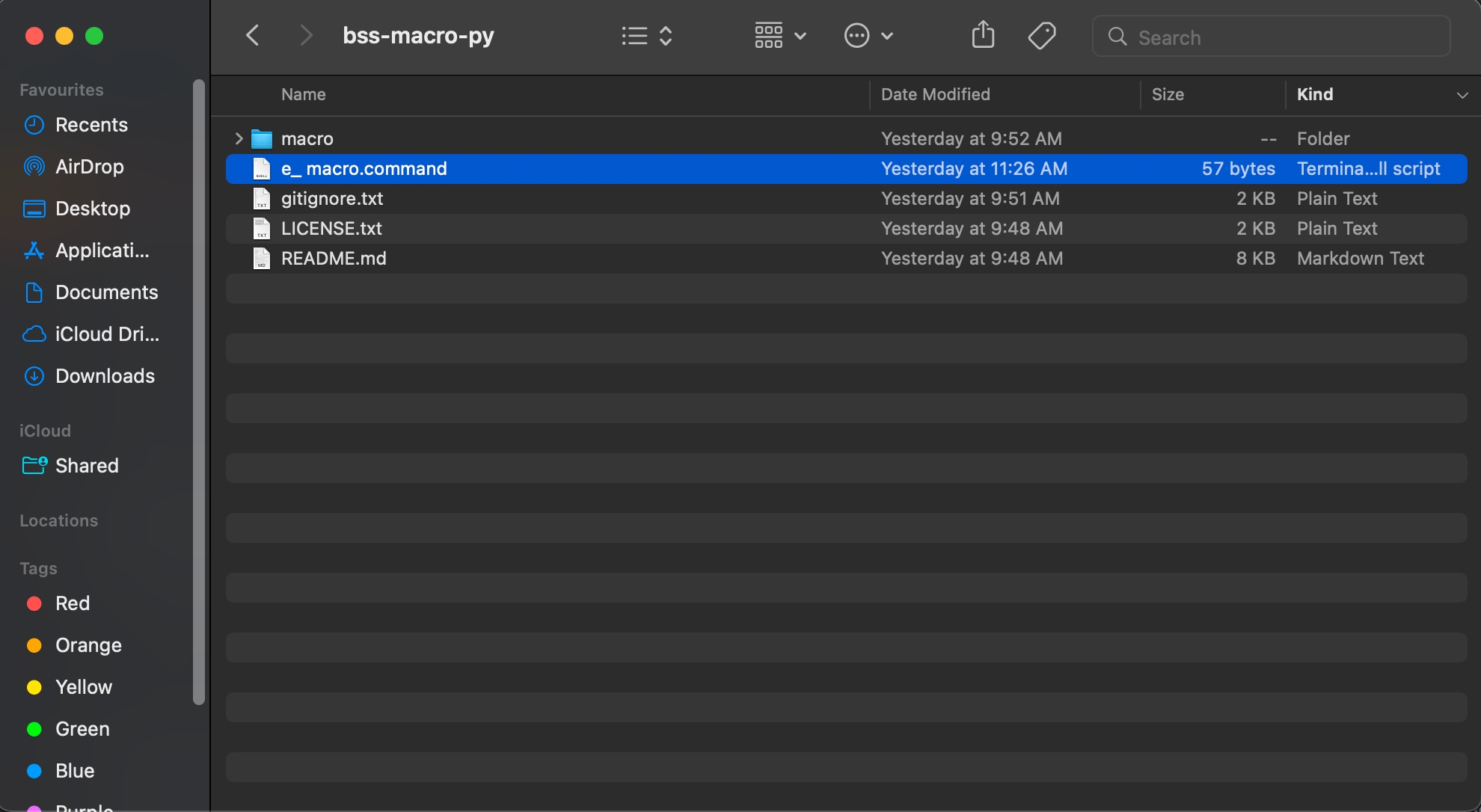
Errors when opening the macro
There are mainly two different errors:
Error 1: Unidentified Developer
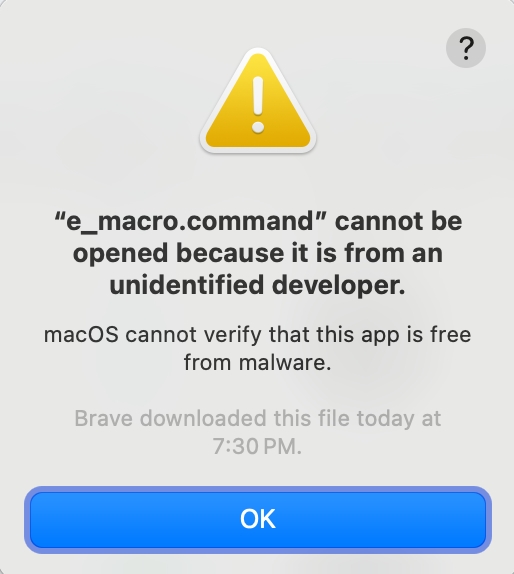
To fix this, right click "e_macro.commnd" and press open.
Error 2: Could not verify it is free of malware
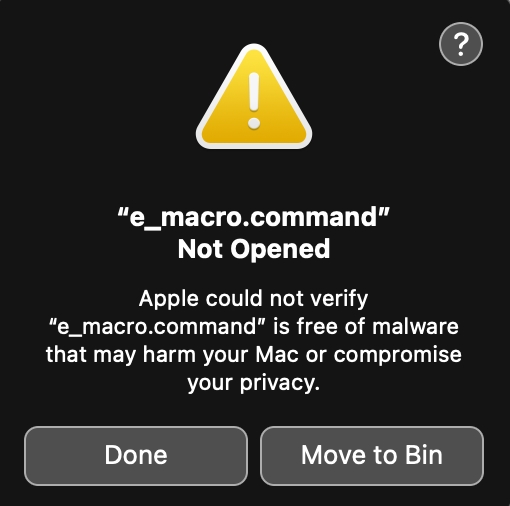
Go to System Settings -> Privacy and Security -> scroll all the way down -> click "open anyway" for e_macro.command
That's all the steps you need for now, if you need help or have any questions, please visit the Discord server.
Last updated